License Management¶
There are various options for including a license:
Option 1: Upload a license (e.g. license.txt) through the upload wizard inside the extension
Option 2: Place a license.txt inside the qgeo directory
Option 3: Include a license inside the extension properties panel
Option 4: Upload a license (e.g. license.txt) to Qlik Sense server and place it inside the resources folder
Option 1: Upload license.txt¶
Upload a valid license file (filename must be license.txt) through the upload wizard of the extension. This options only works on QLik Sense Desktop (for QLik Sense Server use Option 4).
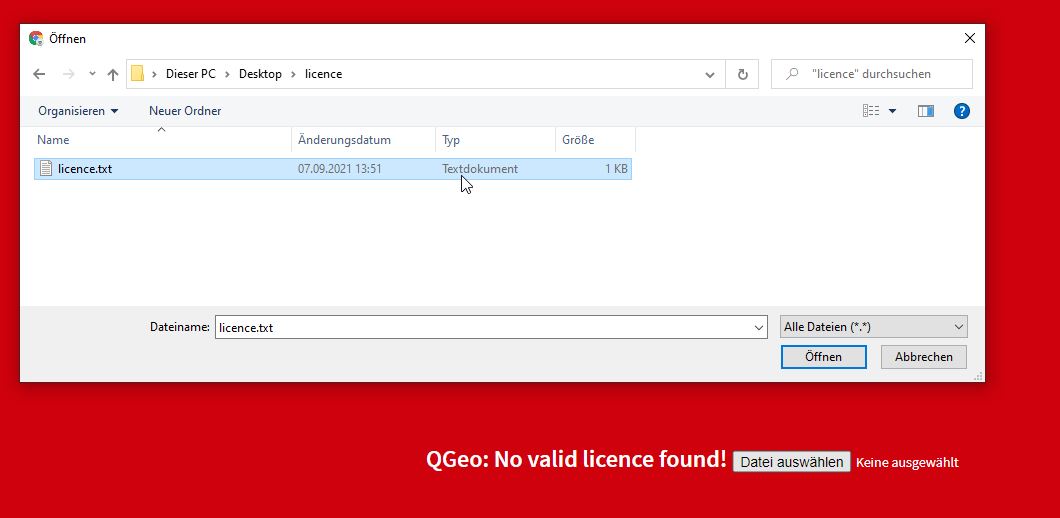
Option 2: Manually Copy license.txt¶
Manually copy the license file into the QGeo extension directory (e.g. C:\Users\[User]\Documents\QlikSense\Extensions\qgeo\license.txt).
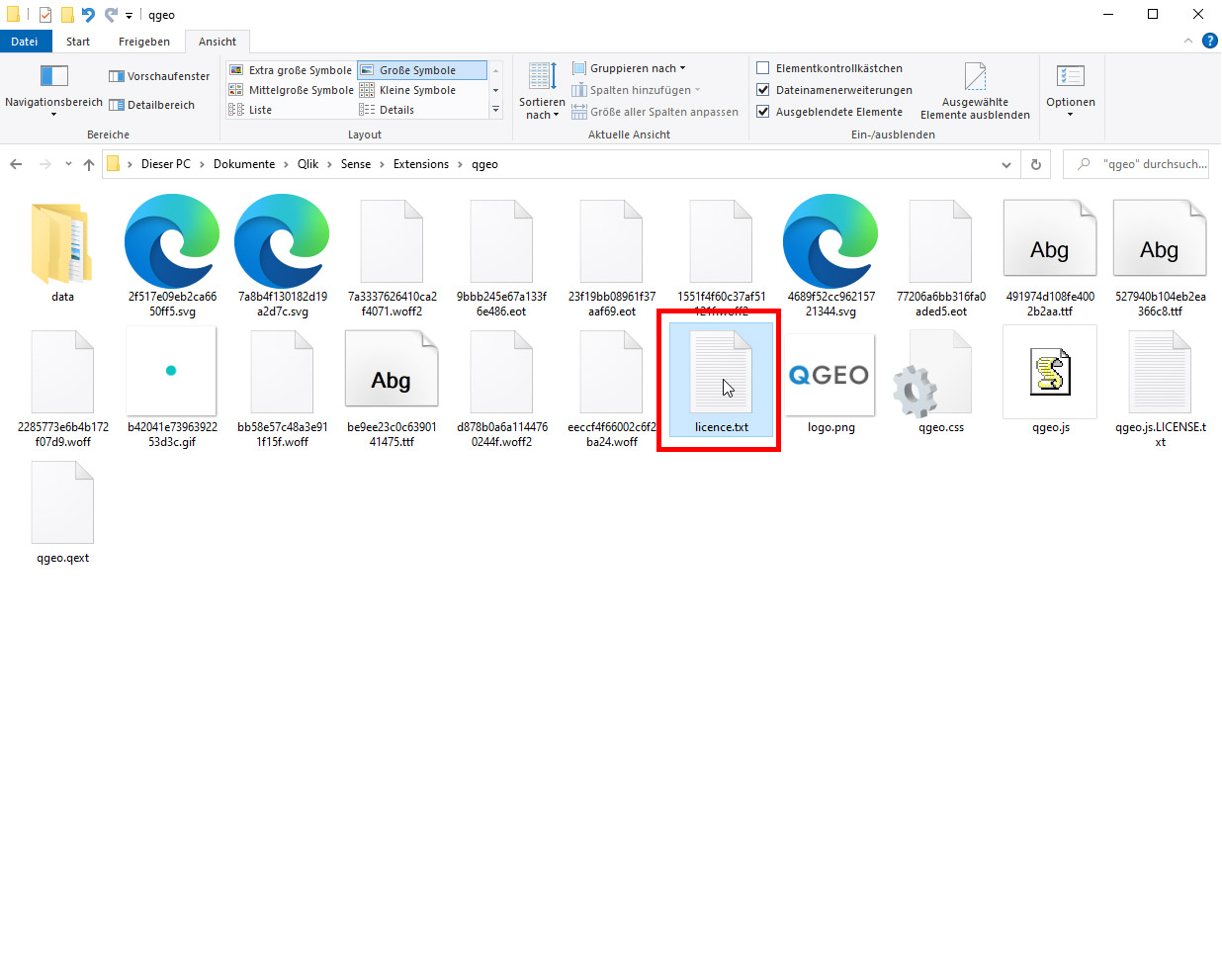
Option 3: Add license via properties panel¶
Use the QGeo properties panel to manually add a license as string.
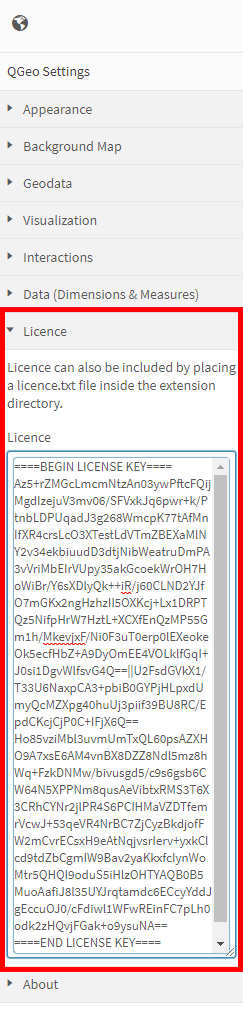
Option 4: Add license.txt in the Content Library (Server Installation)¶
Inside the Qlik Sense Server switch to QMC and add a new content library “qgeo” where you can upload a license file (filename must be license.txt).
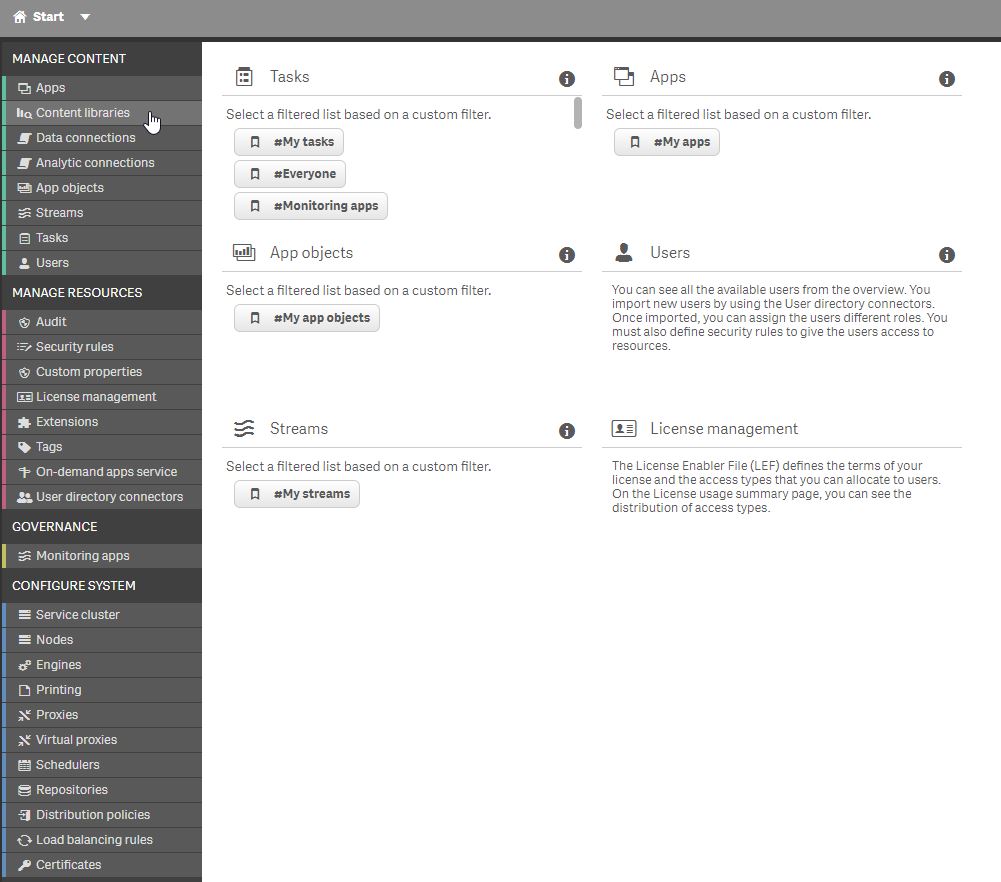
Open the Qlik Management Console and select the content libraries tab (http://domain/qmc/)¶
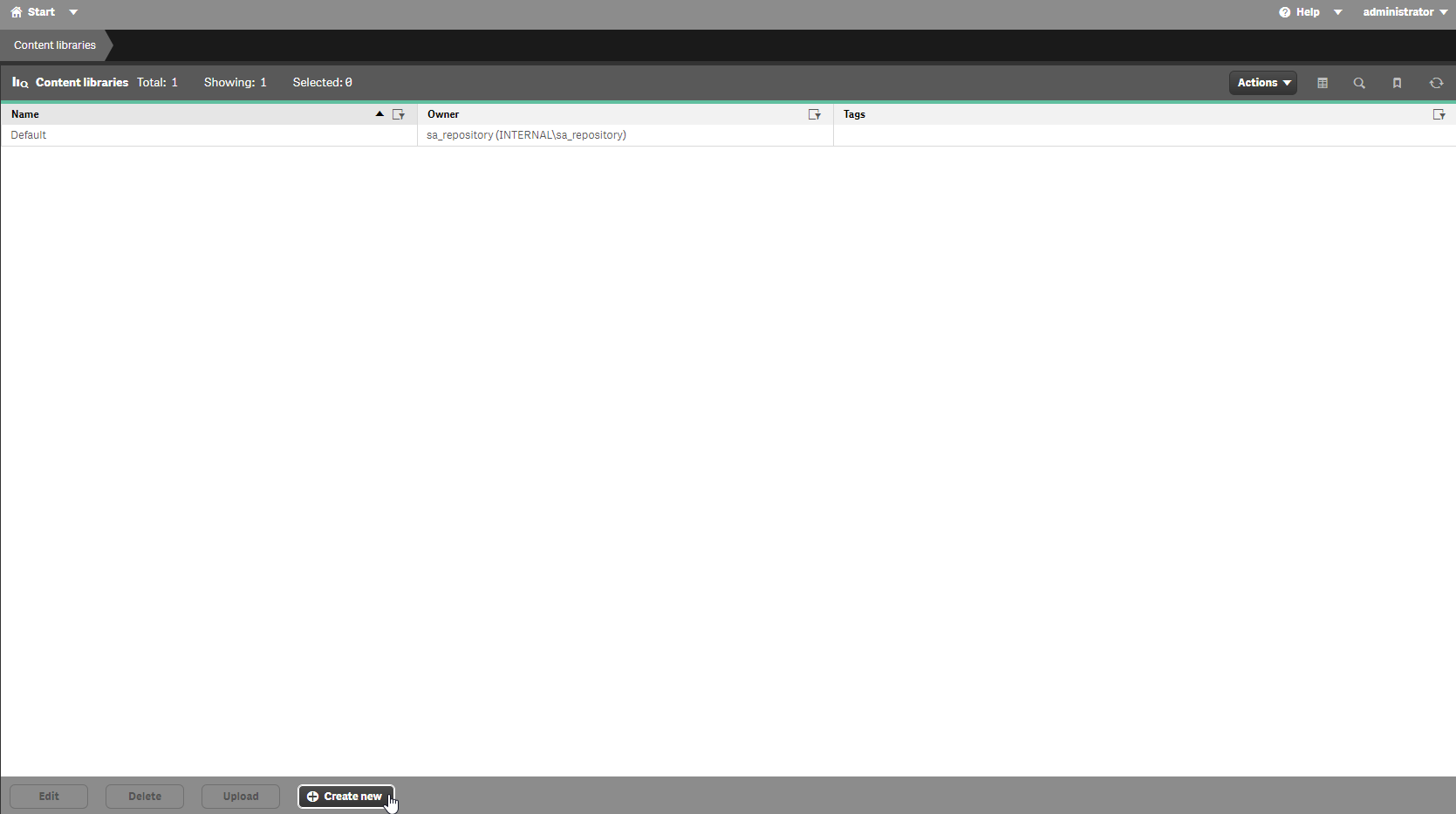
Inside the content libraries tab click on the “Create new” button¶
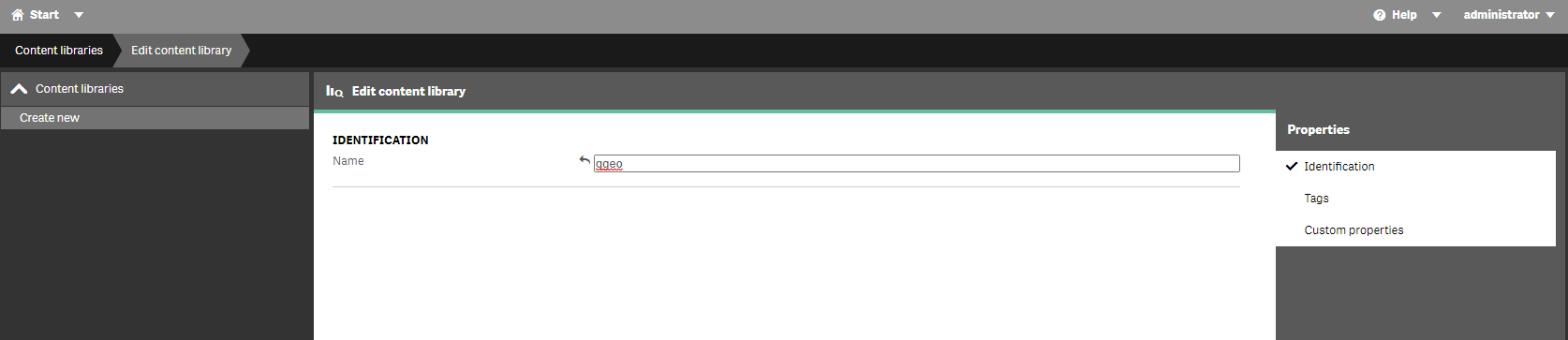
Create a new content library “qgeo”¶
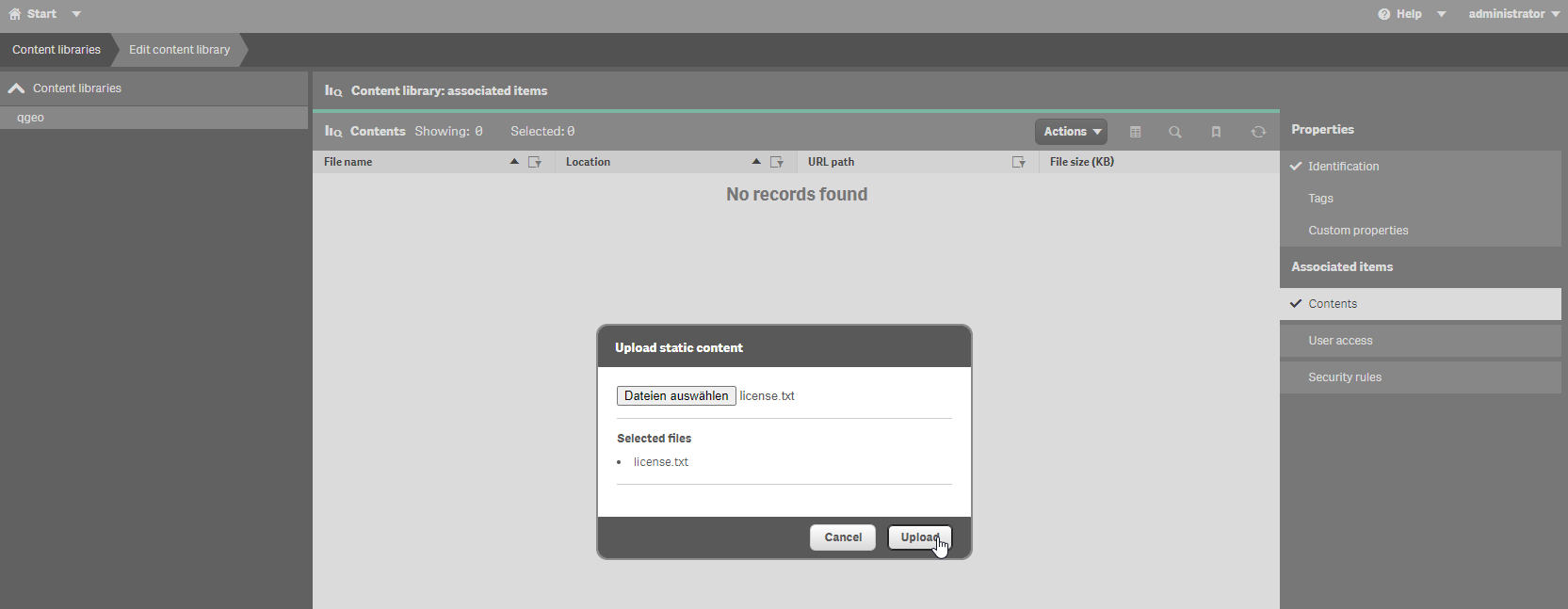
Upload the license.txt file inside the content tab¶
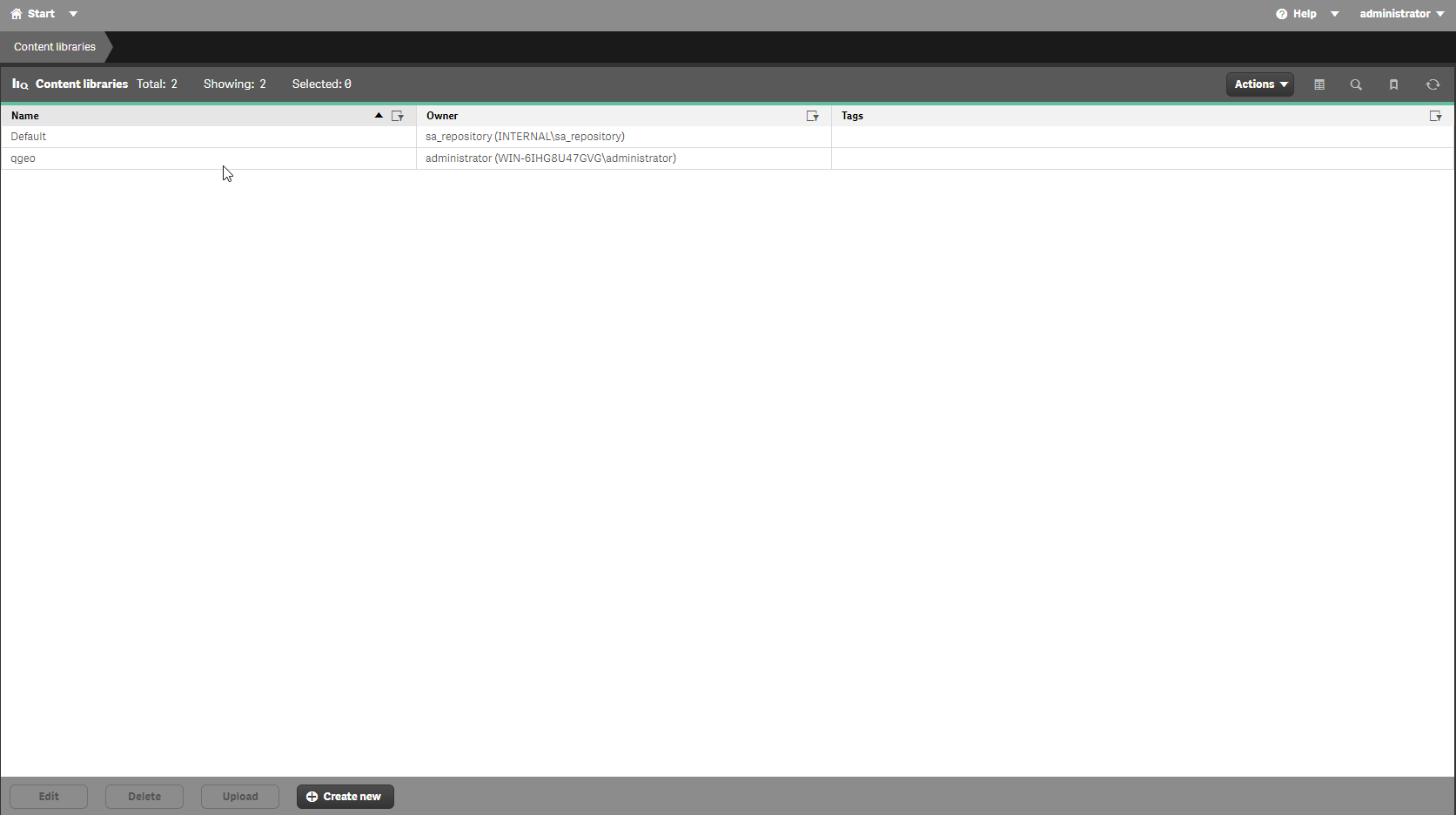
Content library qgeo created successfully¶
More information about the how to create and handle content libraries can be found at help.qlik.com and in the tutorial video “Creating Content Libraries in Qlik Sense”:
Invalid License¶
There is a notice if no valid license is found: